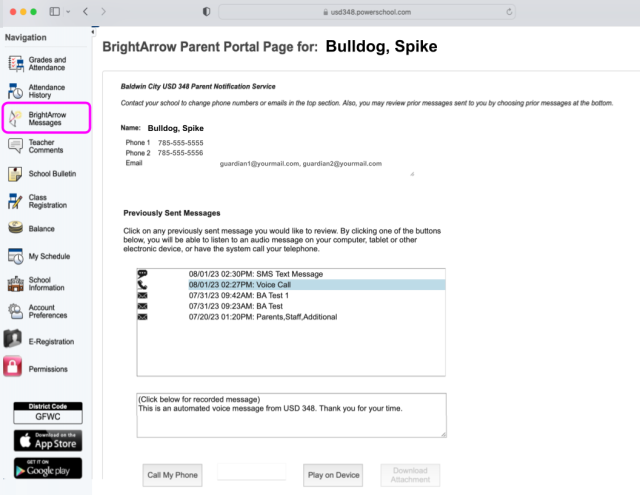BrightArrow Quick Start Guide for USD 348 Families
Baldwin City USD 348 is transitioning to a new parent communication system, BrightArrow. The system integrates with PowerSchool, so you can view messages in your PowerSchool Parent Portal. In an effort to improve parent communications, we are working toward all district, school, teacher, coach, and sponsor communications coming from this same system.
With BrightArrow, district staff can contact you via email, voice call, or text message.
Email messages are sent to the emails you entered during registration. You can update these anytime in the PowerSchool e-registration link or by contacting the building secretaries at your school(s).
Text messages are one-way messages for announcements. The first time you are sent a message, you should receive an opt-in to future messages.Some cellular providers may block you from receiving the opt-in message. The most reliable way to ensure you are opted in is to text YES to 87569 from a phone number you have already listed as one of your parent communication phone numbers in PowerSchool during registration. If you later want to opt out of receiving text messages, you can reply STOP to any message you’ve received.
Voice calls will come from a district number for important information and time-sensitive announcements (like a snow day!). The message should start playing immediately after it recognizes the phone call has been answered by a greeting then silence. If there is background noise or you don’t say hello, the system may falsely detect an answering machine and wait for talking then a quiet time to start the message. If you experience the message starting and stopping, press ✶ (star) to repeat the message and it will repeat in full without starting and stopping.
Note: Only the one or two phone numbers designated during registration as your automated communication numbers will receive routine text messages and voice calls. In emergency situations, BrightArrow will also call your designated emergency contacts. You can update the phone numbers for guardians and emergency contacts in PowerSchool with e-registration, or by contacting a secretary at your school(s).
Review all previously sent BrightArrow communications, and the contact information we have linked to your account by logging in to the PowerSchool Parent Portal (usd348.powerschool.com). Voice calls will include recordings of the message which can be played from your device.